Seeding facebook is an essential advertising method when doing business on the Facebook platform. Not only does it help enhance engagement, but seeding also effectively helps you build credibility and attract customers. In this article, we will share with you an easy and effective way to automate facebook seeding on Ninja Care. Let’s explore together!

Automated Facebook Seeding Guide – Ninja Care
I. Introduction to the Facebook seeding feature of Ninja Care.
Ninja Care is currently the leading Facebook account management software in the Vietnamese market. It is a software installed on platforms such as Chrome, Cốc Cốc, Bing, and offers many useful features for online business owners. One of the outstanding features of Ninja Care is its ability to run automated Facebook interactions, particularly in the form of effective consumer-targeted comments known as seeding.
- With the post seeding feature, you can comment on Facebook posts according to the system’s requirements. You can customize the content of the comments and are not limited in terms of quantity. This allows you to easily carry out large-scale seeding, such as 100 or 1000 comments, using Ninja Care.
- Furthermore, Ninja Care provides seeding capabilities for live sales streams. You simply provide the comment content, and the accounts will automatically run seeding on the live stream videos as per your request.
To enhance credibility, you can also use seeding in the form of “REPLY COMMENT.” In this way, the number of reply comments will be automatically adjusted according to your preferences.
With Ninja Care, you can easily and effectively conduct Facebook seeding, from seeding posts to seeding on live streams. This helps you build credibility and attract customers effectively on the Facebook platform.
II. Guidelines for automatic seeding Facebook on Ninja Care.
Users can choose to see the articles or livestreams they want to draw attention and attract customers. This process not only helps increase likes on Facebook fan pages but also enhances the effectiveness of receiving more likes on personal Facebook without any cost. To perform the automatic sharing process, you can use Ninja Care and follow the detailed instructions below.
1. Automatic Facebook post seeding
Step 1: Download and install Ninja Care software using the account provided by Ninja beforehand.
Step 2: Select all the Facebook accounts you want to participate in Facebook post seeding. Then right-click and choose “Account Interactions” (Tương tác tài khoản). At this point, you will have 3 options to use:
- Post on profile (Đăng bài lên profile)
- Post seeding (Seeding bài viết)
- Live Stream seeding (Seeding Live Stream)
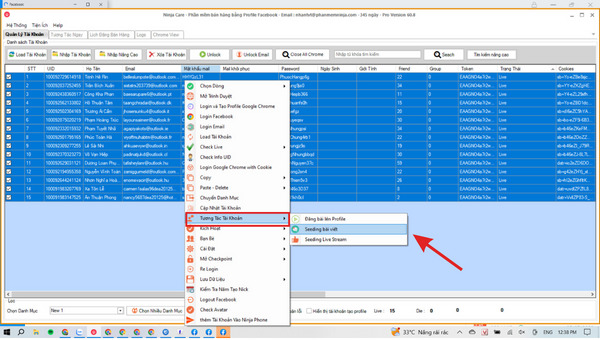
Then right-click and choose “Account Interactions” (Tương tác tài khoản)
Step 3: Choose the seeding method “Post seeding” (Seeding bài viết). The interface will display a form to fill in the details and information as shown in the image below.
- Enter the link of the post you want to automatically seed in large quantities (1)
- Choose the post type and seeding type (2, 3)
- Select the interaction type (4)
- Enter the comment content you want to seed (5)
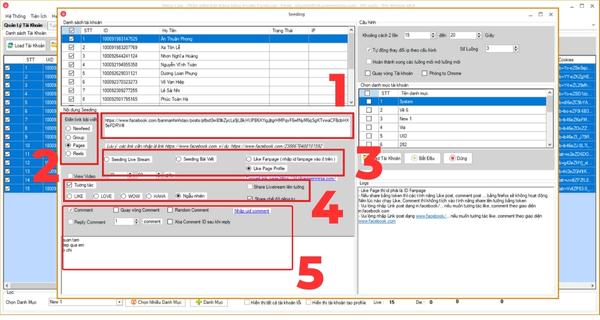
Automatic Facebook post seeding
Step 4: Configure the settings according to your needs. => Once completed, click on START (BẮT ĐẦU). The system will run the post seeding according to the provided link and comment content.
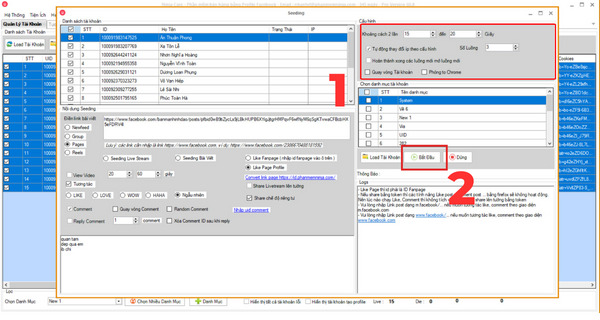
Configure the settings according to your needs. => Once completed, click on START (BẮT ĐẦU)
2. Automatic Facebook livestream seeding
Step 1: Download and install Ninja Care software using the account provided by Ninja beforehand.
Step 2: Select all the Facebook accounts you want to participate in Facebook livestream seeding. Then right-click and choose “Account Interactions” (Tương tác tài khoản). At this point, you will have 3 options to use:
- Post on profile (Đăng bài lên profile)
- Post seeding (Seeding bài viết)
- Live Stream seeding (Seeding Live Stream)
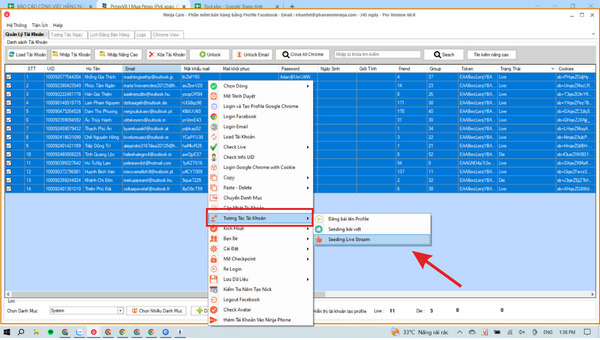
Then right-click and choose “Account Interactions” (Tương tác tài khoản)
Step 3: Choose the seeding method “Seeding Live Stream”. The interface will display a form to fill in the details and information as shown in the image below.
- Switch to the General Configuration (Cấu hình chung) tab
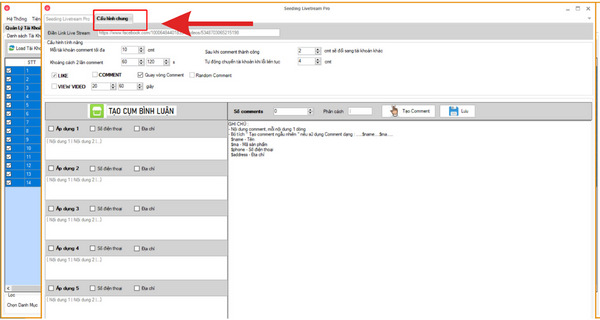
Switch to the General Configuration (Cấu hình chung) tab
- Enter the livestream link you want to automated facebook seeding. Configure the settings according to your usage needs

Fill in the livestream link and configure it as needed
- Enter the comment content you want to automated facebook seeding
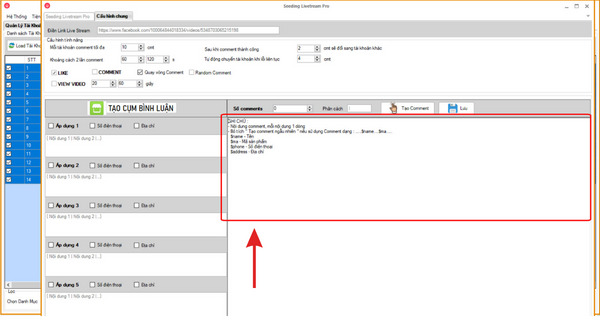
Enter the comment content you want to automated facebook seeding
Step 4: Select the Seeding Livestream Pro tab => Configure the settings according to your needs.
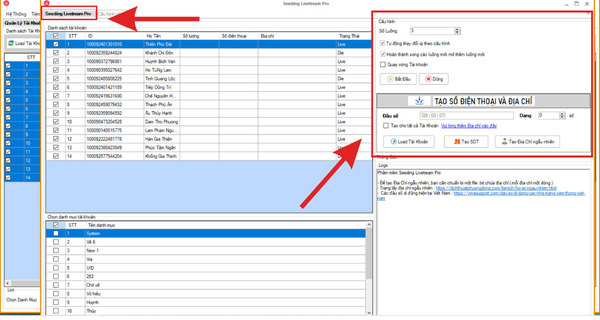
Select the Seeding Livestream Pro tab => Configure the settings according to your needs
Step 5: Once completed, click on START (BẮT ĐẦU). The system will run the livestream seeding according to the provided link and comment content.
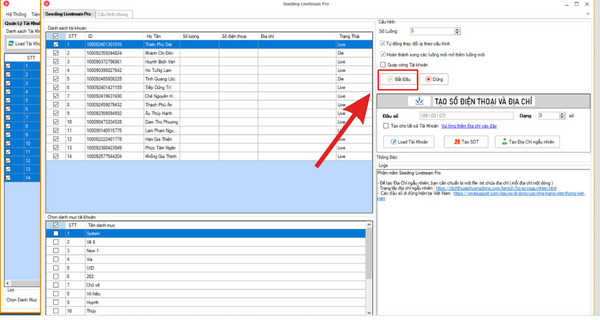
Click START so that the system will run seeding livestream
Conclusion
Thus, the article has guided you on how to automatically seed Facebook with Ninja Care. You can learn more about how to run free automatic Facebook interactions using Ninja Care. We hope that the information we provide on automatic Facebook seeding will be helpful to you. Wishing you success!










